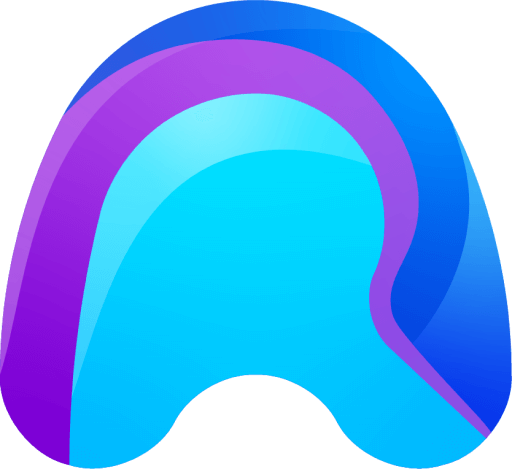Operator HoloLens App
To install the remAid Operator HoloLens App, you have to first download the latest version of the remAid App. You can download the App from the Microsoft Store in the HoloLens. An internet connection is required.
- First click on "All Apps" on the right side of the Microsoft Start Menu.
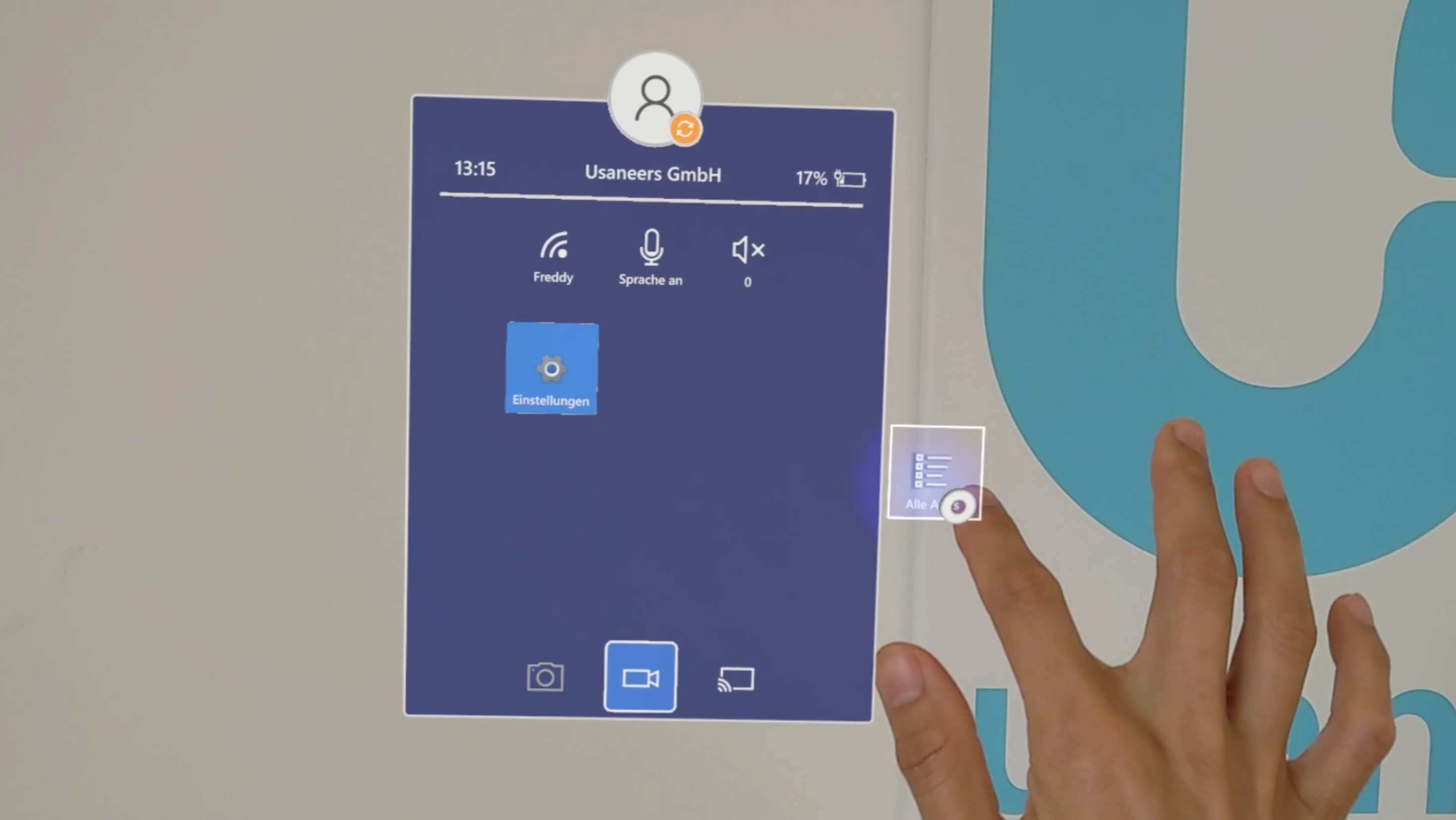
- Look for the Microsoft Store and open it.
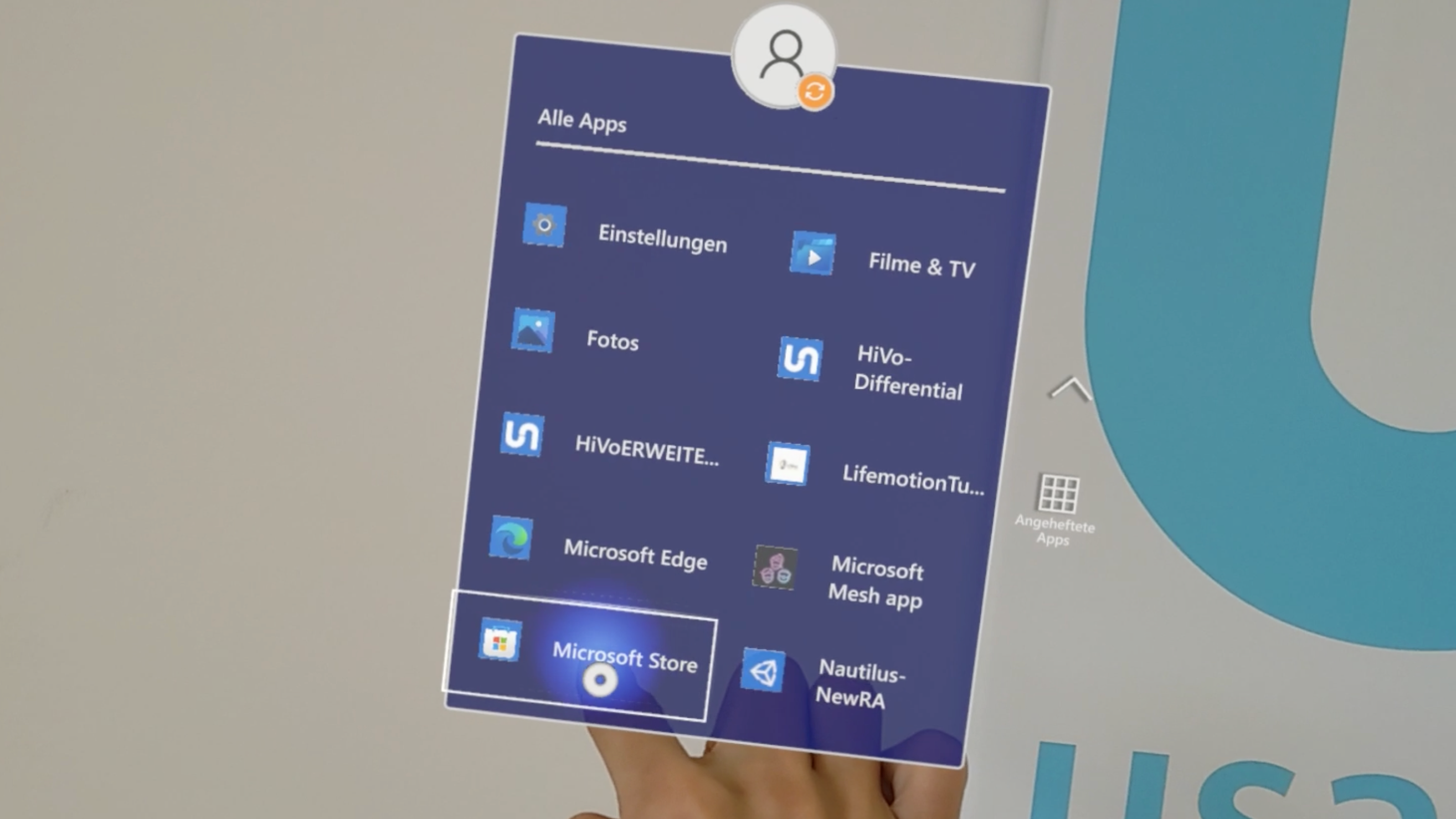
- In the search bar, enter Remaid with the help of a virtual keyboard and click enter.
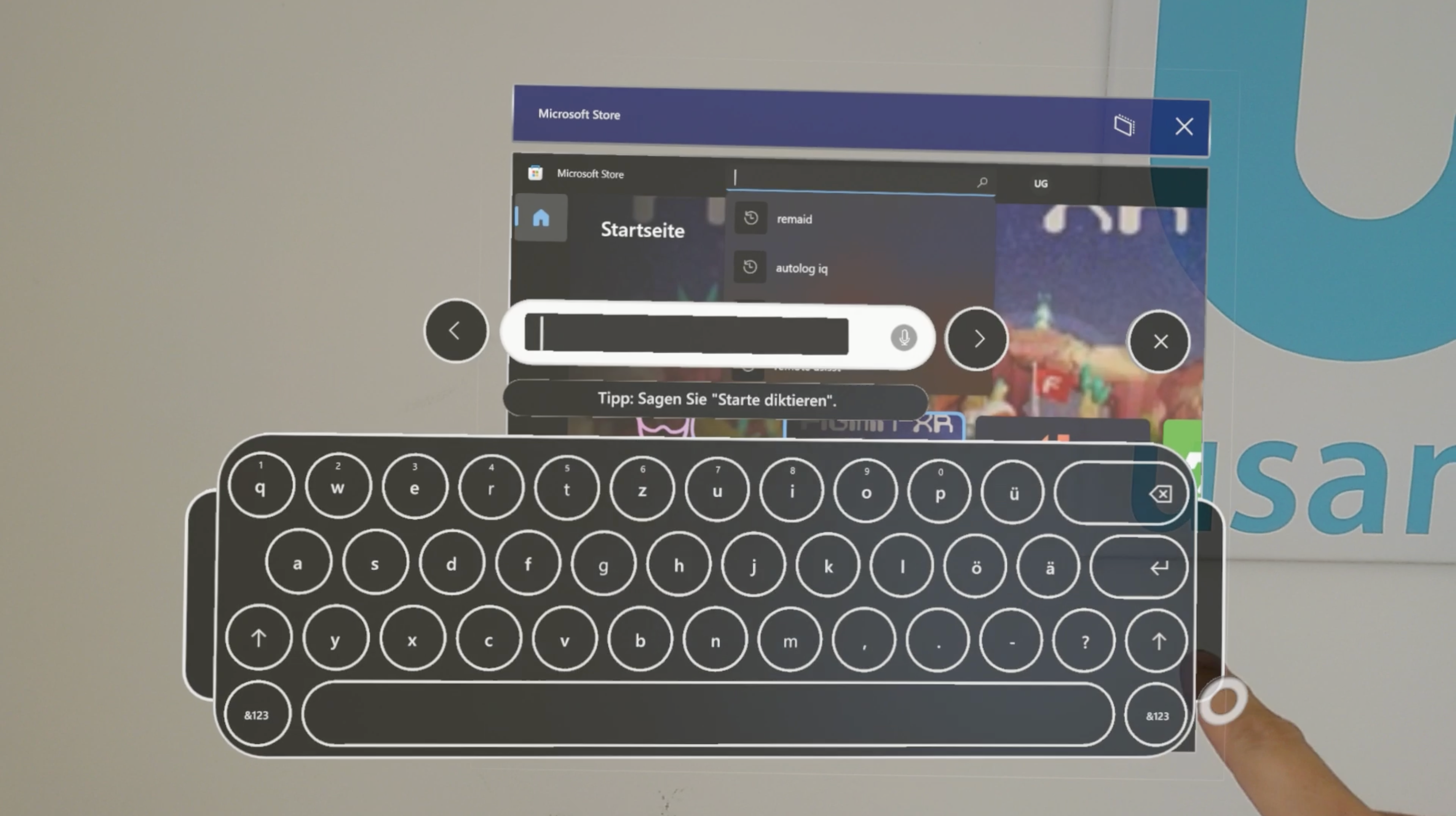
- If you do not see the App immediately, click on the Apps button and remAid will show up.
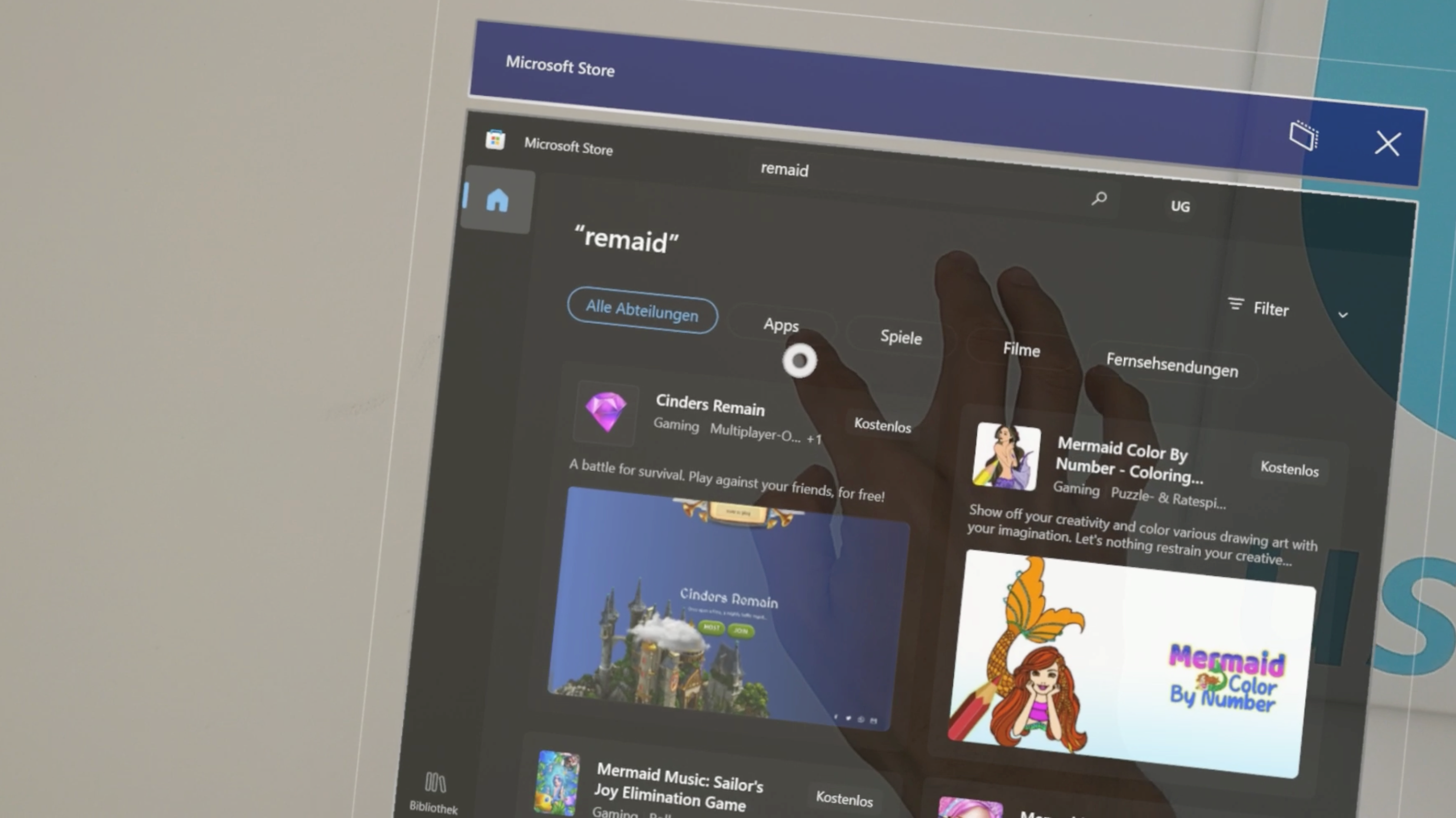
- Open the remAid App in the Store.
- Click on the "Get" button to install the remAid App.
Depending on your internet connection, it will take a few minutes. Once the installation is done, you are ready to use the remAid App.
- Just click the "Open" button to open remAid.
When the installation is completed, the remAid App will start automatically.
Make sure to accept remAids access to the microfone. It is important to accept the access of remAid to microphone and camera, otherwise remAid won't work. In case you forgot to accept the access to microfone and camera, you will have to give the permission in the HoloLens Settings afterwards, which is more complicated.
- In the Account submenu you will see the registration code. Please keep the Account submenu with the registration code open.
You will need to enter the registration code in the form in the registration process
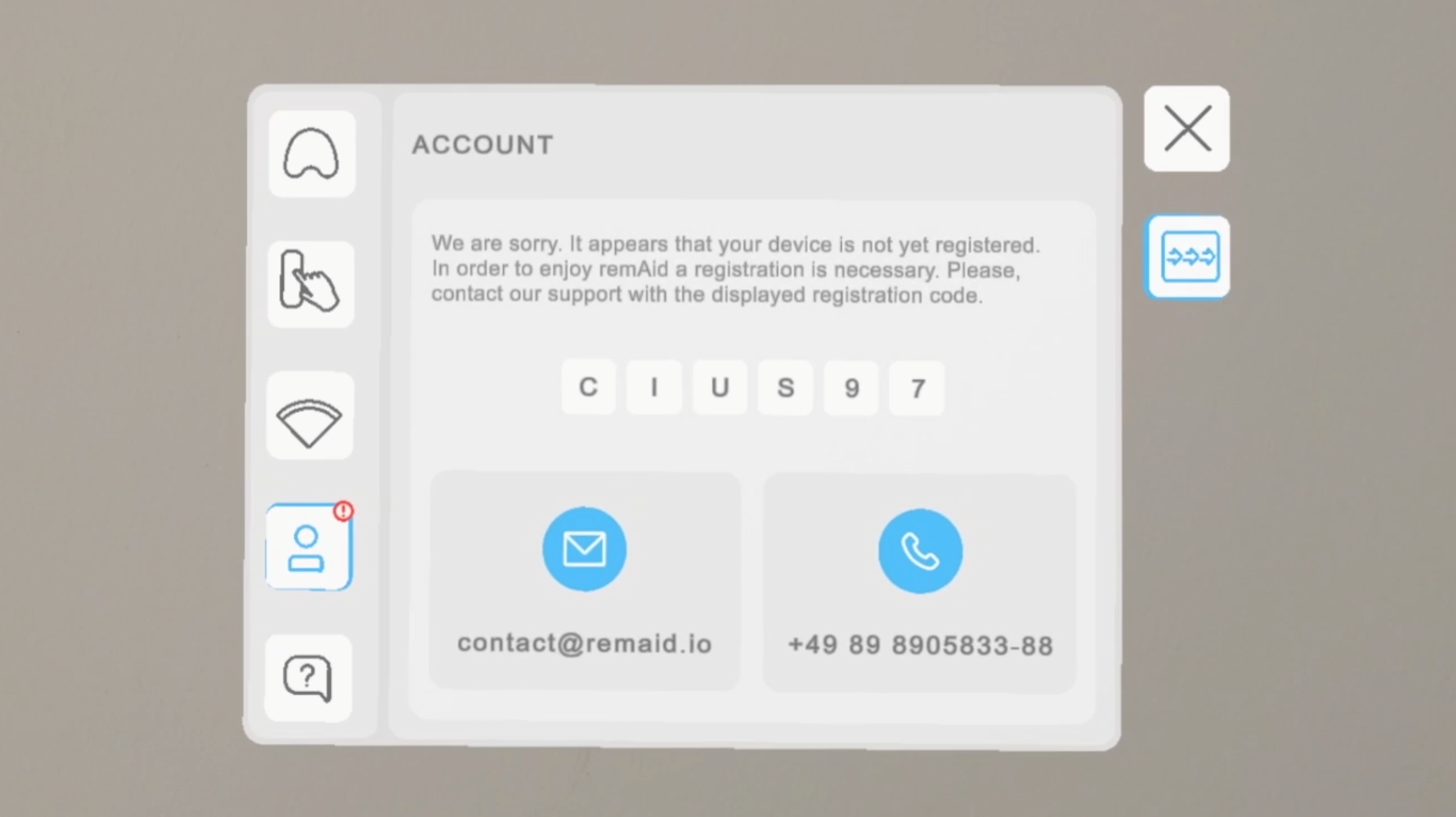
- Then continue with the registration of the remAid App as described in the chapter Registration.
It will guide you through the registration process.
- Registration completed
Once we have verified your registration we will inform you by mail. Then you are ready to go.
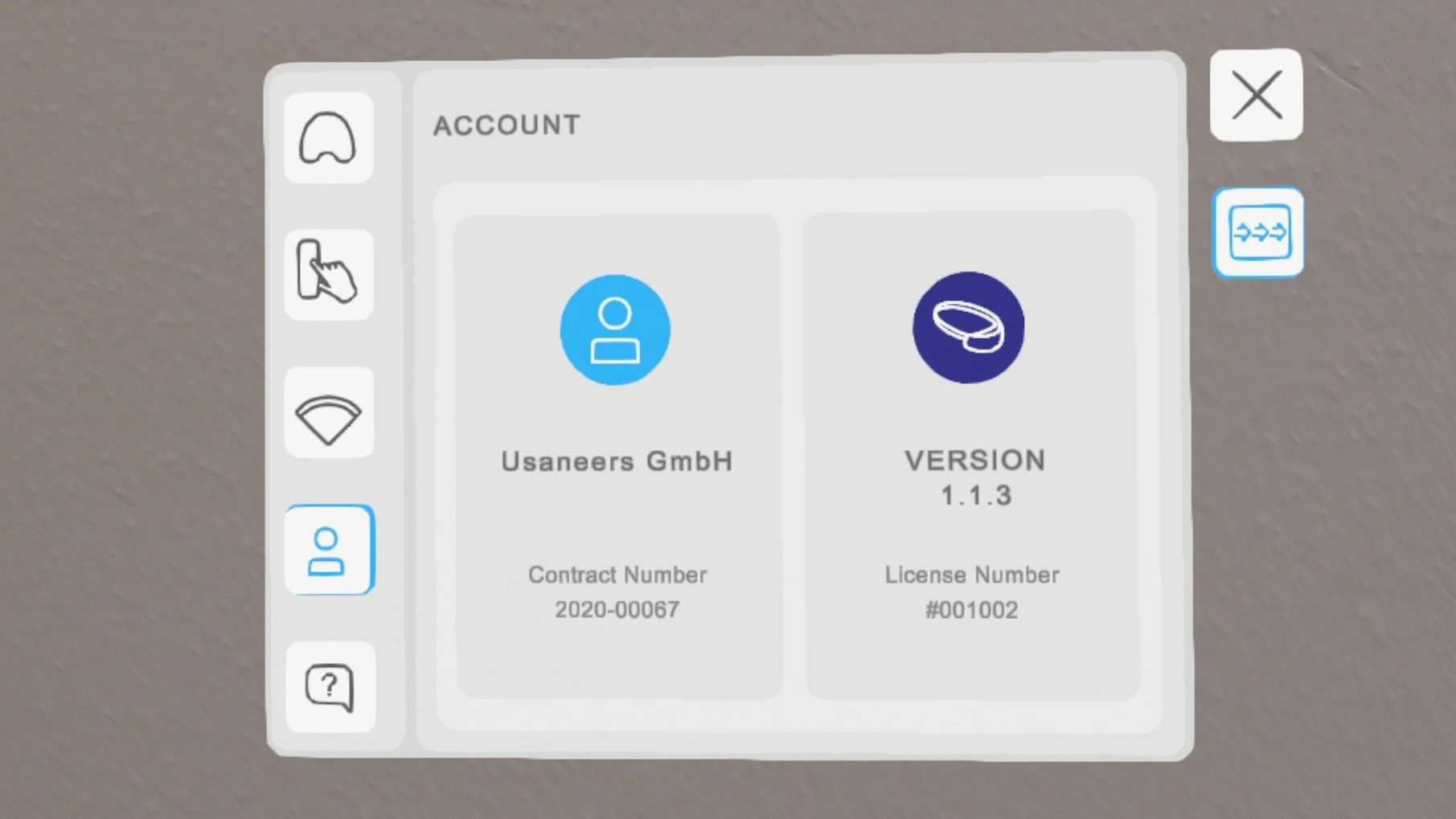
- Establish a connection
Now you can have a look at how to establish a connection
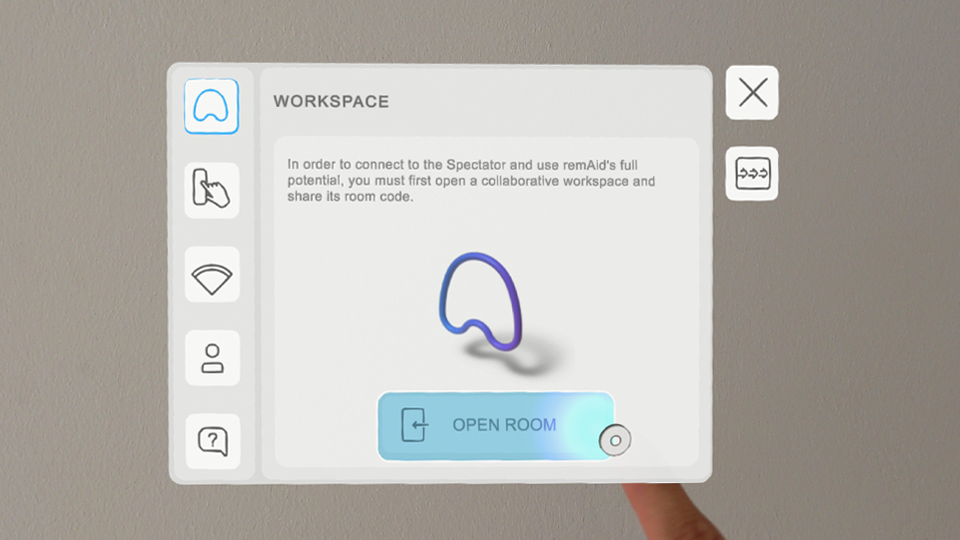
All Updates will be pushed automatically, so there's no need to deinstall the remAid App. Make sure to not accidentially deinstall your remAid App. In the case that you deinstalled the App, you will have to reinstall it again in the same way as described above. We will also have to register you again with a new registration code, which will show up after reinstallation.
Spectator WebApp
There is no need to download and install anything on your PC to use the WebApp. It can easily be accessed through a Web Browser (Chrome/Firefox) by visiting app.remaid.io.
Just type 'app.remaid.io' in your web browser.
The Spectator can connect to the HoloLens by entering the Room Code, which is shown in the Hand Menu of the Operator.
You are automatically using the latest version of remAid in the Spectator App.
For more information please consider the section Establish a connection.