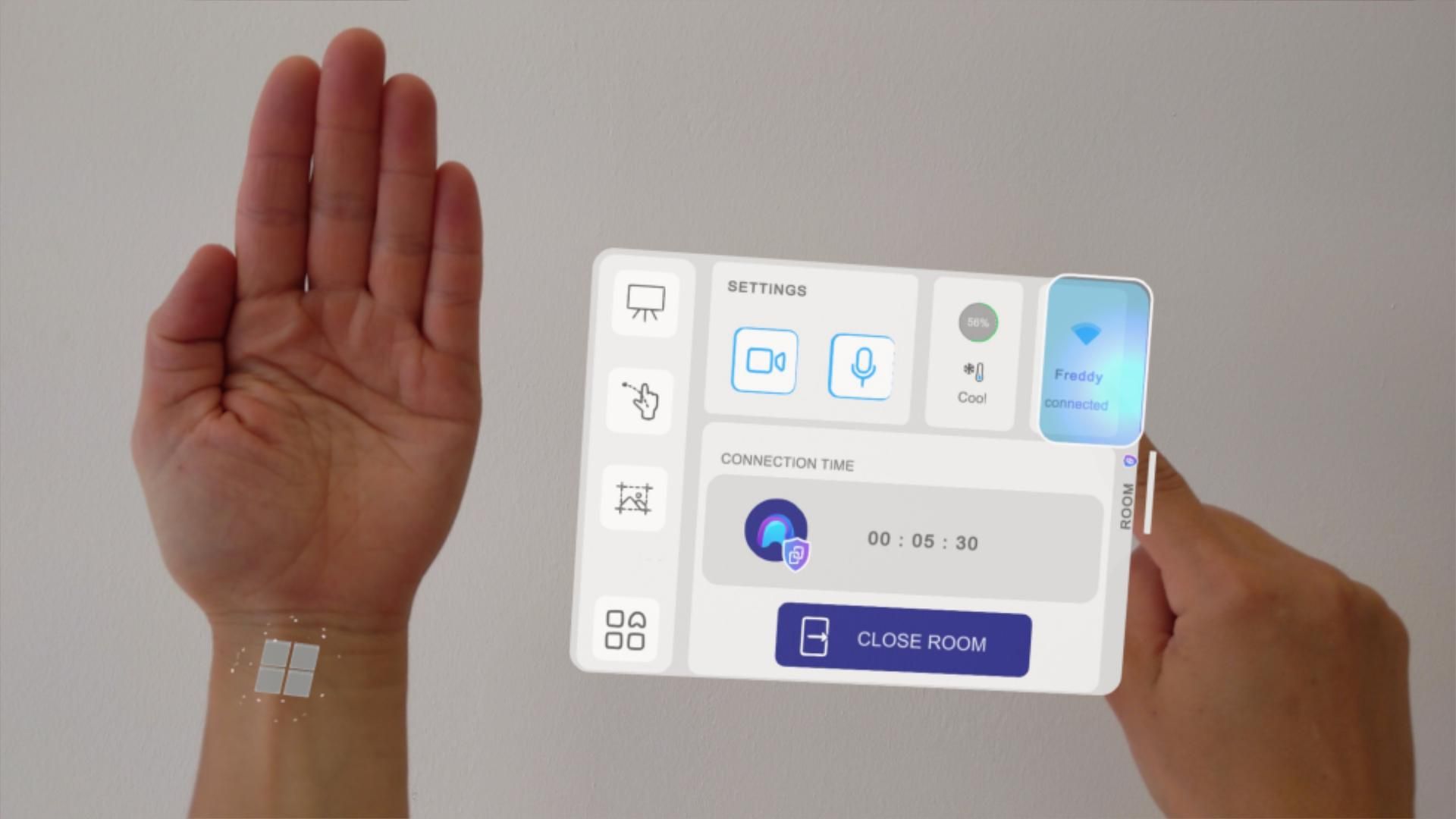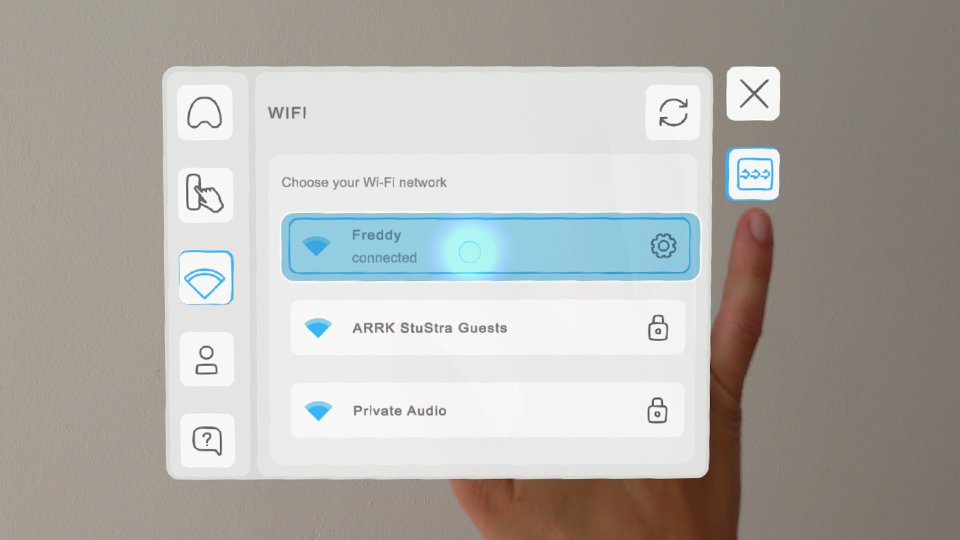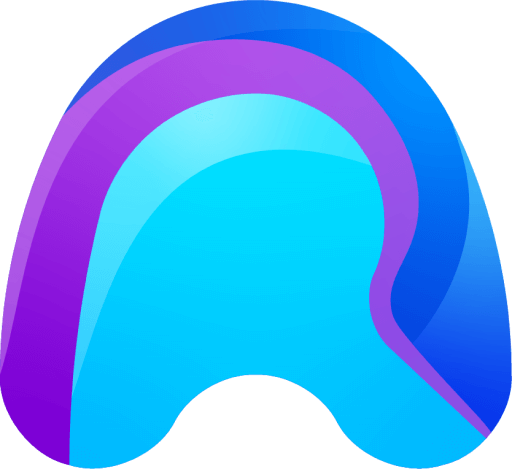Hand Menu
The Hand Menu only shows up when you look at your stretched palm.
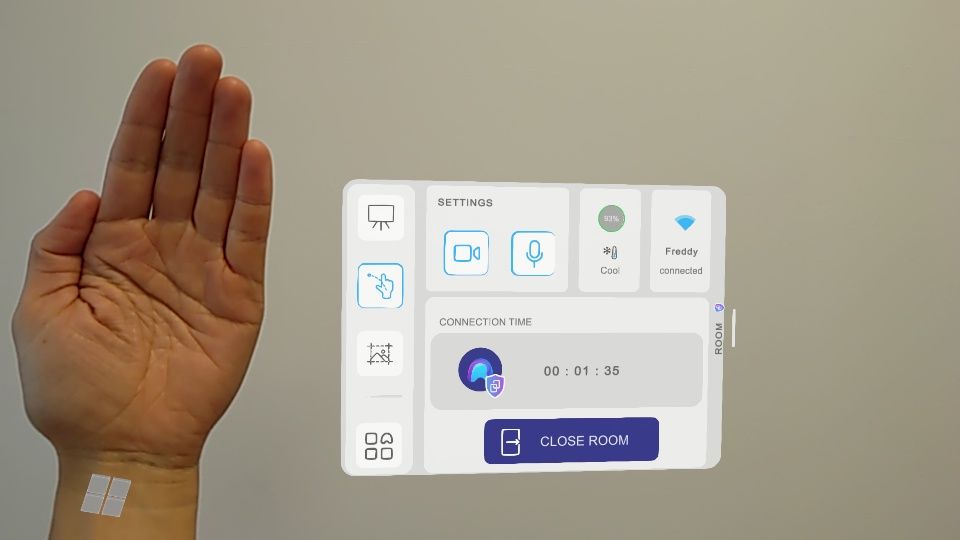
By clicking the Main Menu button below in the Hand Menu, you can activate and deactivate the Main Menu.
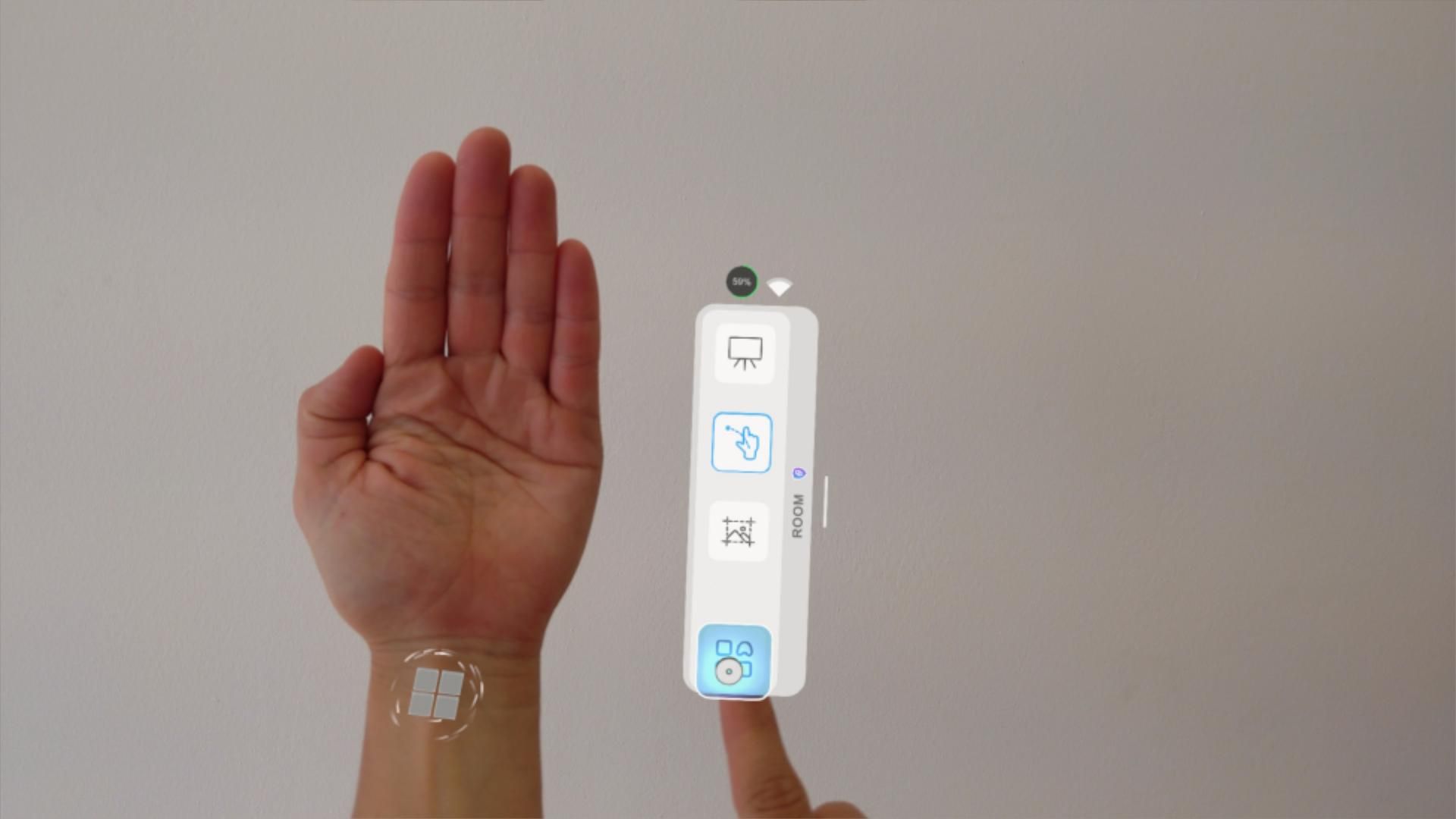
The other three buttons are a quick access to the three most important functionalities. For more information about the specific features please refer to the linked guides:
- Whiteboard: Enable/Disable the Virtual Whiteboard
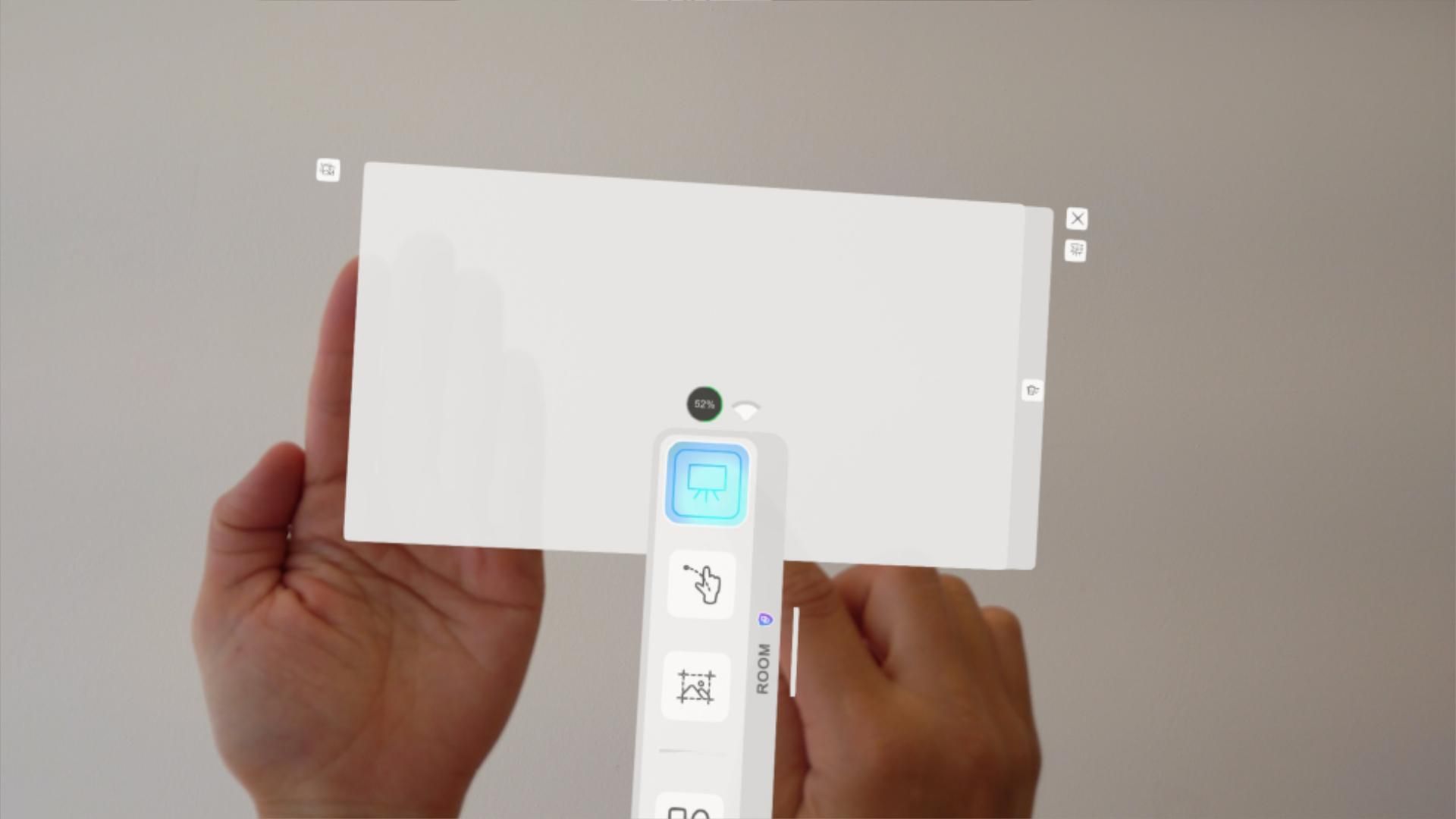
- Hand Pointers: Enable/Disable the Hand Pointers

- Snapshot: Take a picture through the HoloLens
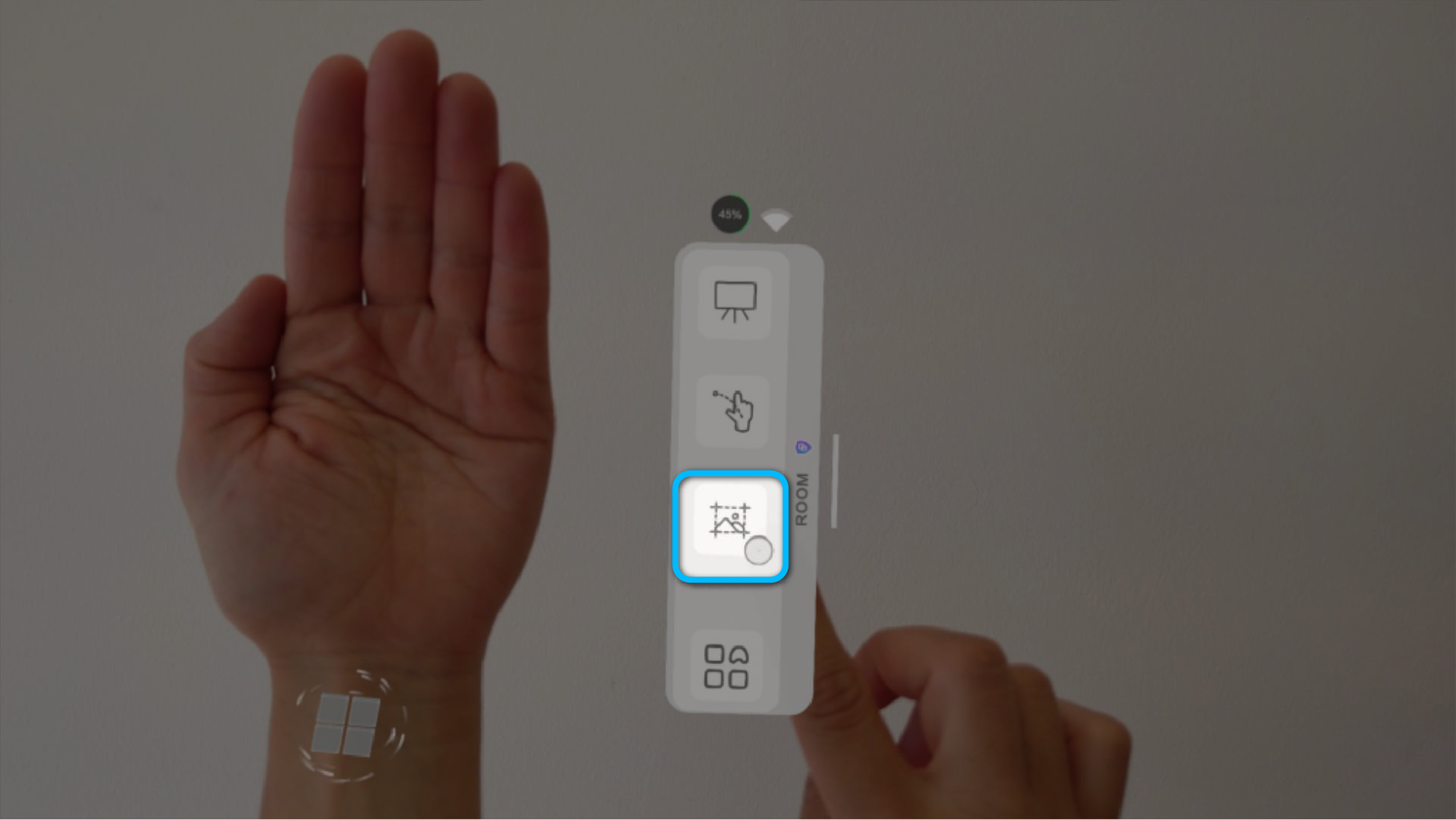
Taking Snapshots
If you want to take a picture with the HoloLens, press the Snapshot Button on the Hand Menu.
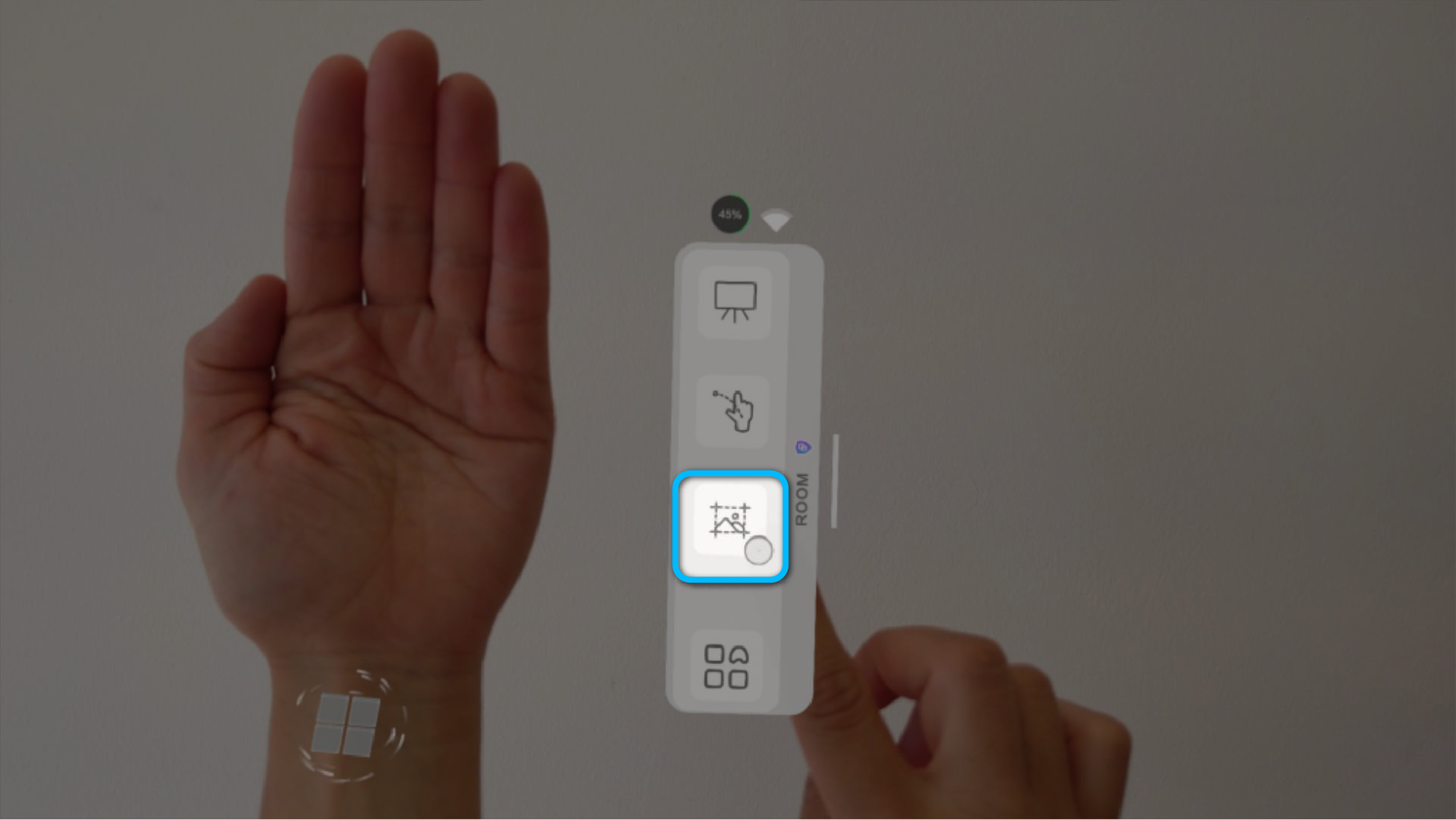
Once pressed, a countdown counting down from 3 to 0 will appear directly in front of you. This gives you some time to accurately position your field of view on the scene, that you want to photograph. When the countdown has reached 0, the picture will be taken.
Triggering the camera might take a few seconds and is visualized through a flashing red camera icon at the corner of your vision. Please hold still while this process is taking place. Once the confirmation message appears, you can move around again.
The Snapshot will be automatically sent to the Spectator and added to the Media Library.
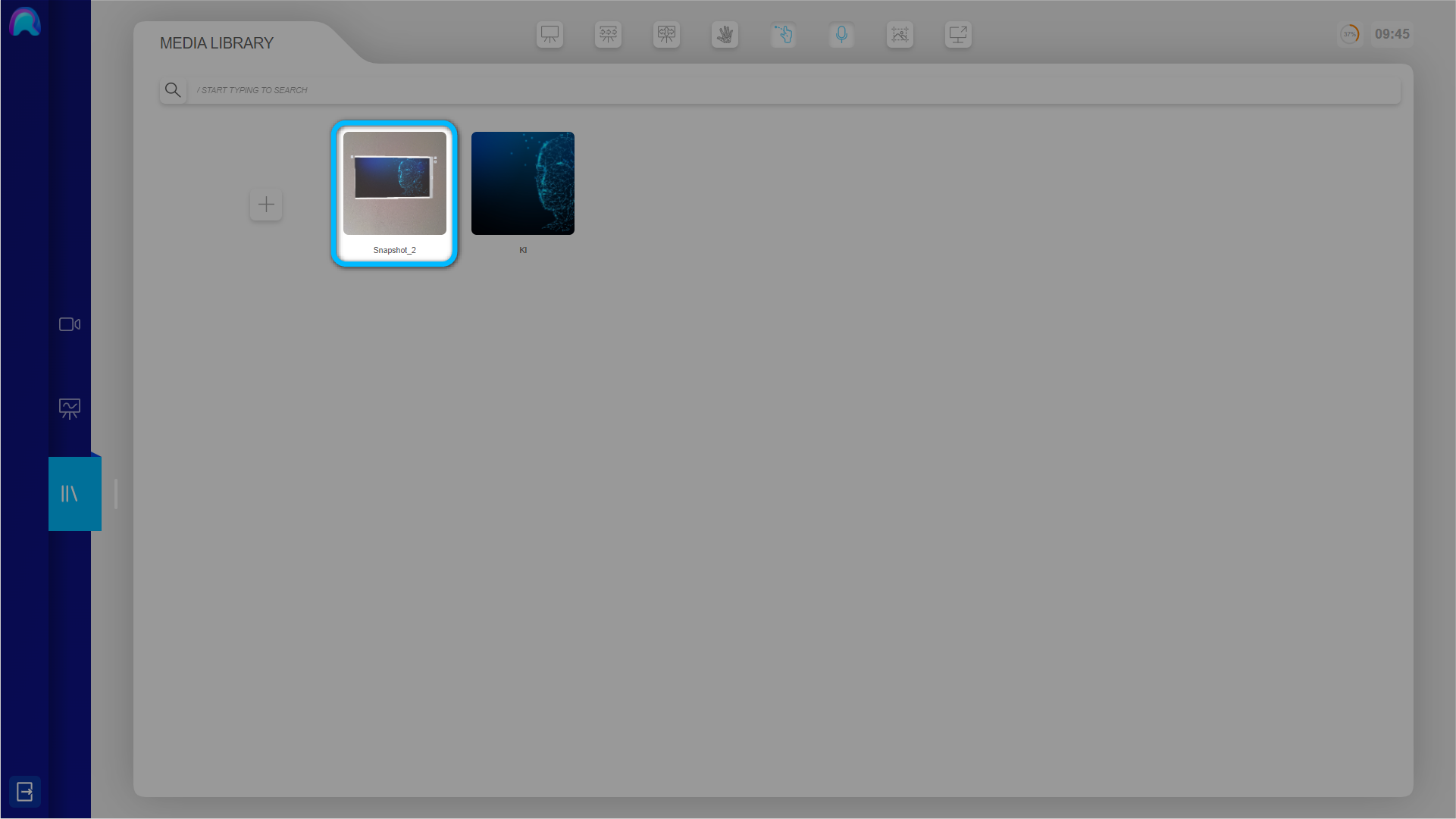
Hand Menu Drawer
You can pull out the drawer in the Hand Menu to access further functionalities.
Perform the air tab gesture at the right side of the hand menu, by pressing your index finger and thumb together. Then pull out the drawer on the right side, while holding the air tab gesture.
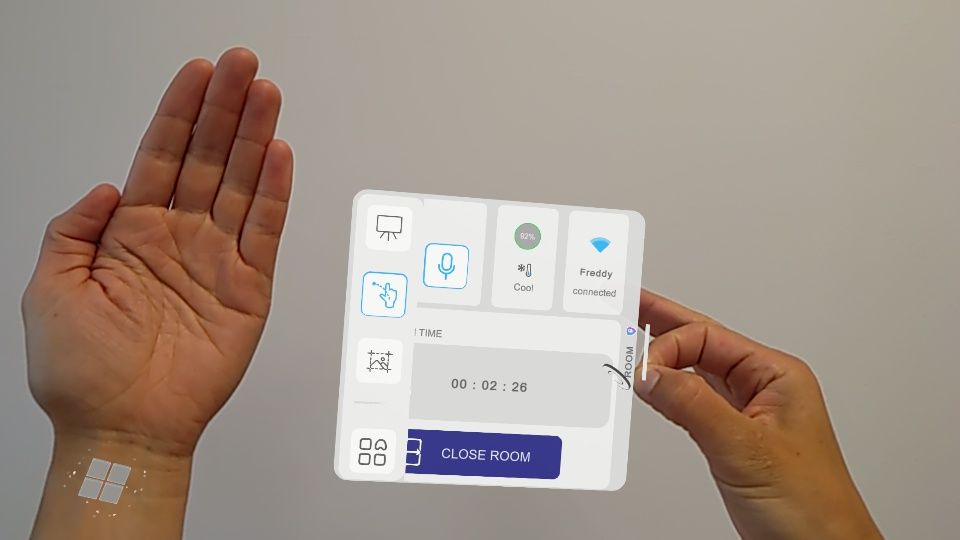
- You can start or leave the session with your partner by clicking on Open or Close Room. The Room Code will appear, which you have to transfer to your partner.

You also have some other functionalities available:
- The HoloLens camera can be turned On / Off.

When the HoloLens camera is turned off, the Spectator will no longer receive the video stream.
-
You can activate and deactivate the HoloLens microfone
-
You have some feedback regarding the:
- Current temperature of the HoloLens
- Battery level of the HoloLens
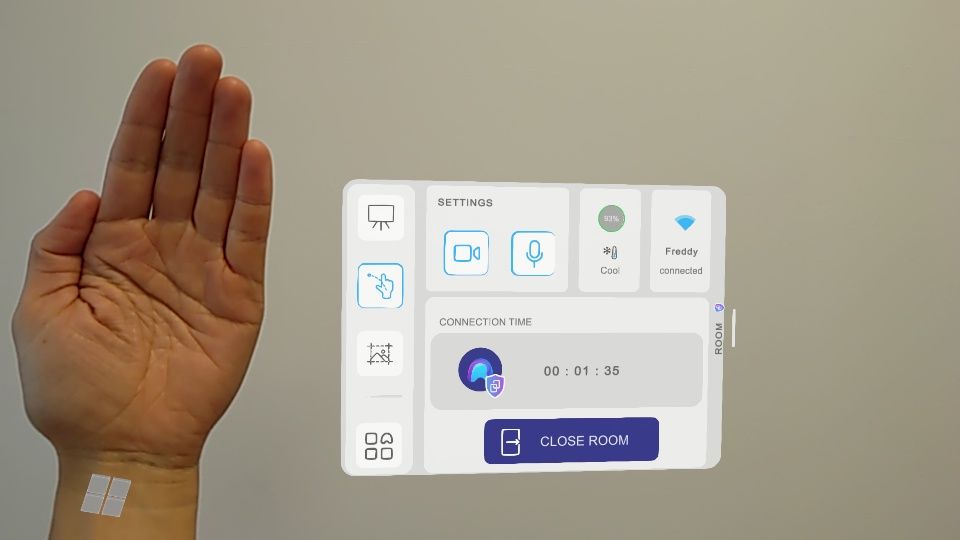
- The Wifi icon shows if you are connected to the WiFi. If you click on the WiFi, the WiFi section in the Main Menu will open up.