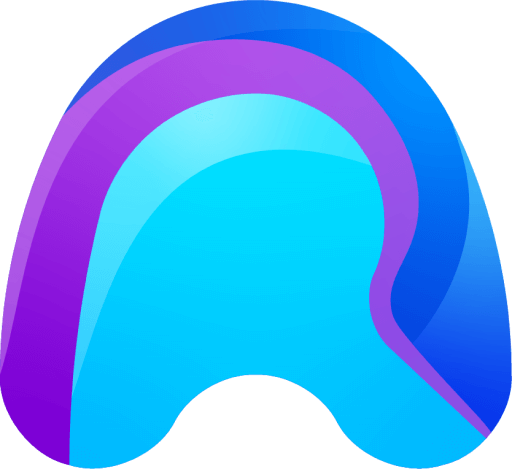Restarting the App
Why do I need to restart?
In most cases you don’t have to restart the App.
If you are having trouble connecting to the Spectator, or if you observe some other unwanted behaviour, you should first try to restart the app.
Restarting the App
- The quickest way to restart the remAid HoloLens App is by opening the Windows Menu by pressing the Windows Icon on your wrist.
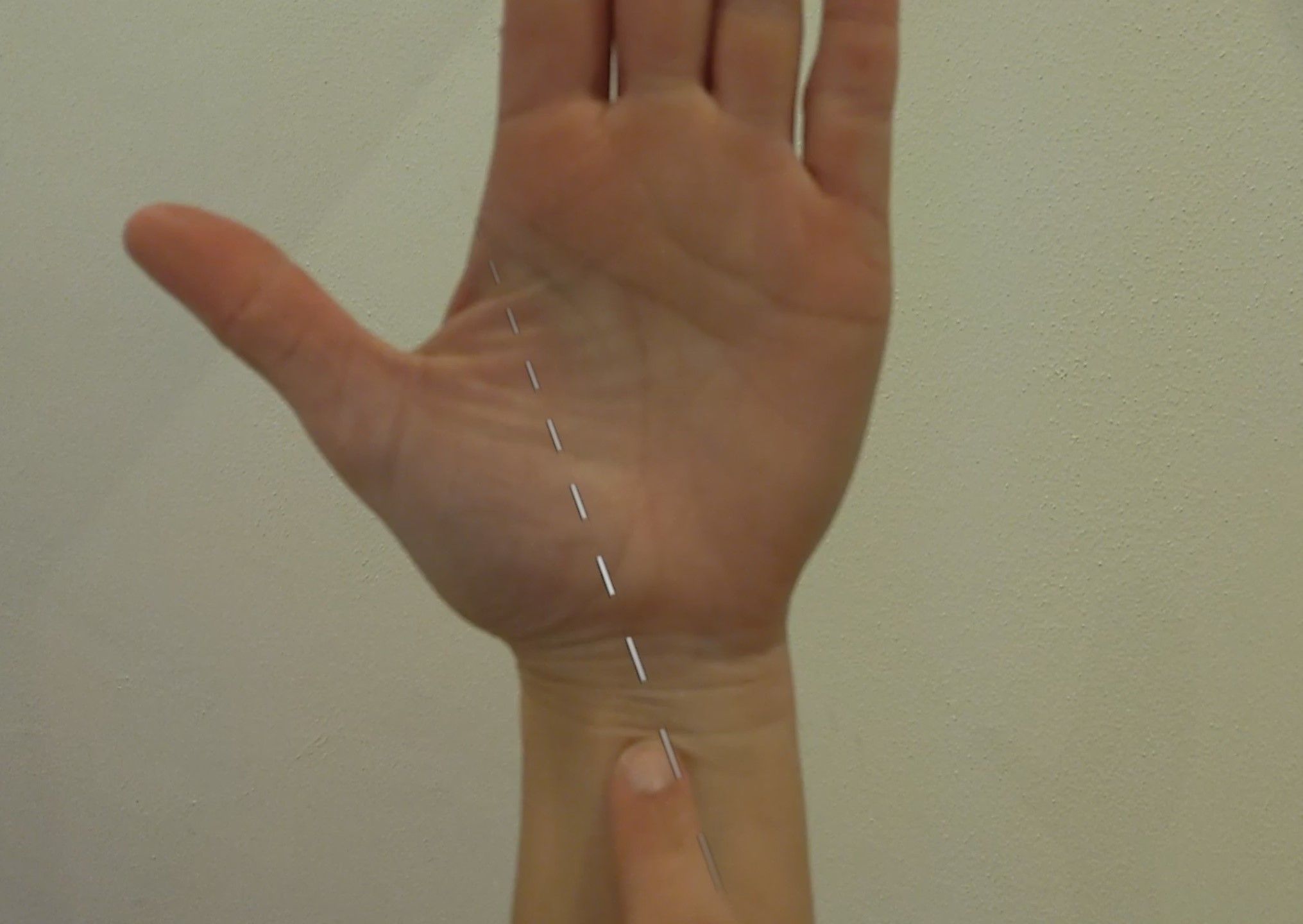
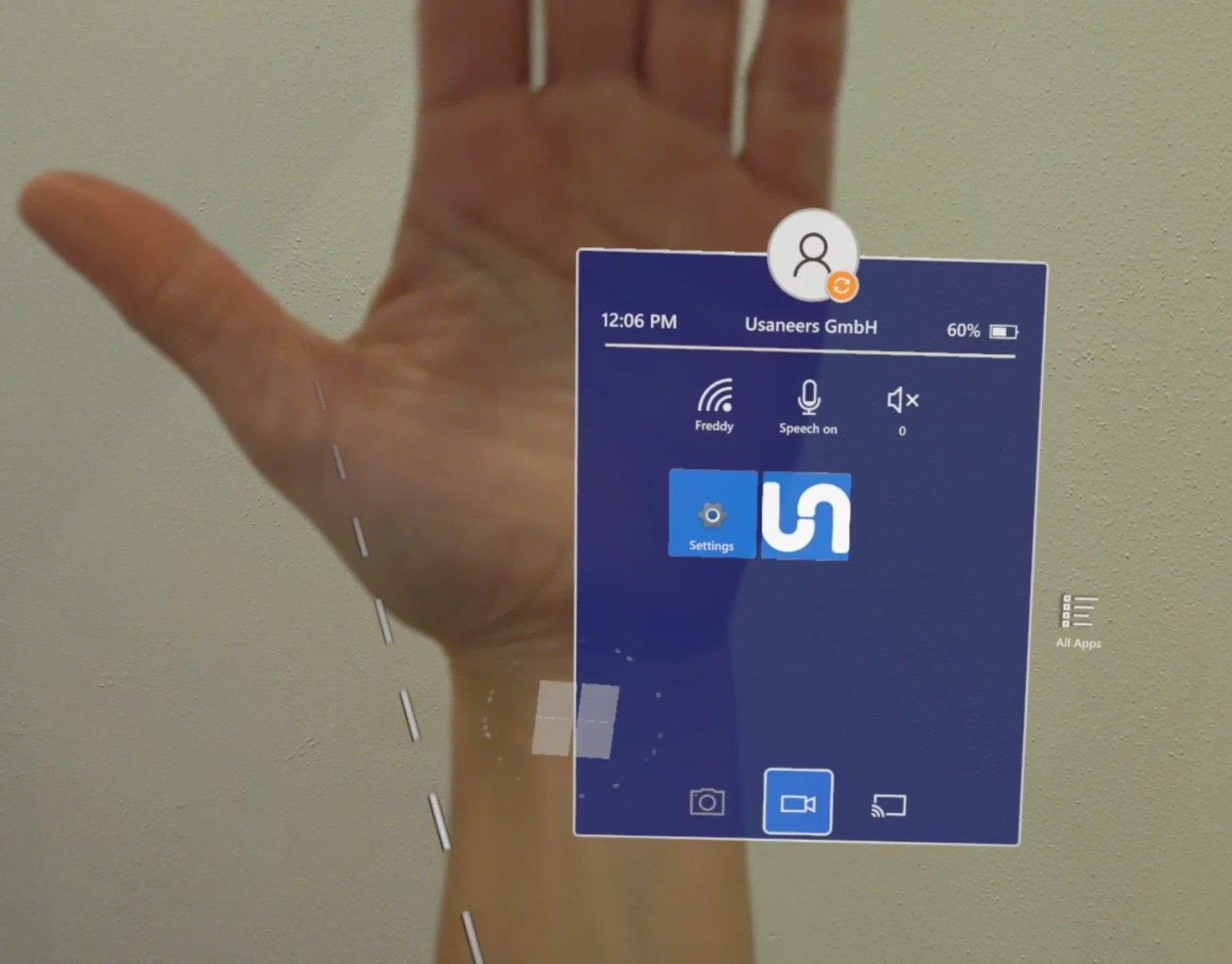
- Then press the Home Button with the House icon at the bottom of the Windows Menu. This will exit the App, but not close it.
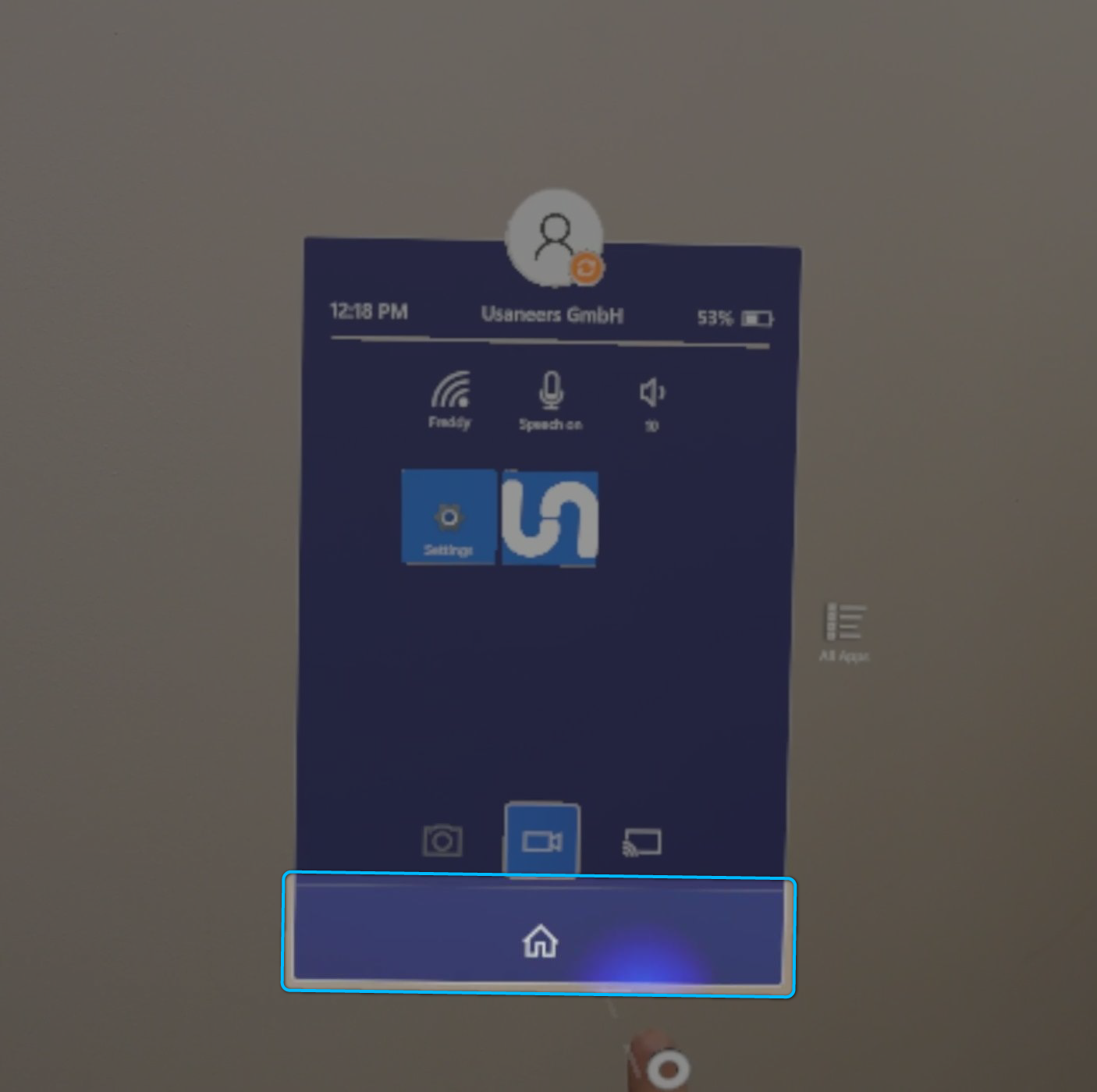
- To entirely close it, you have to find the Closing Panel of the app and press the Close Button at the top right corner. When the app hasn’t been closed correctly before, there might be more than one Closing Panel. Please make sure to find and close all of them. Only than the App is closed correctly.
It is very important to always close the App Panel(s). Otherwhise malfunctions in the app might occur, when you open it the next time.
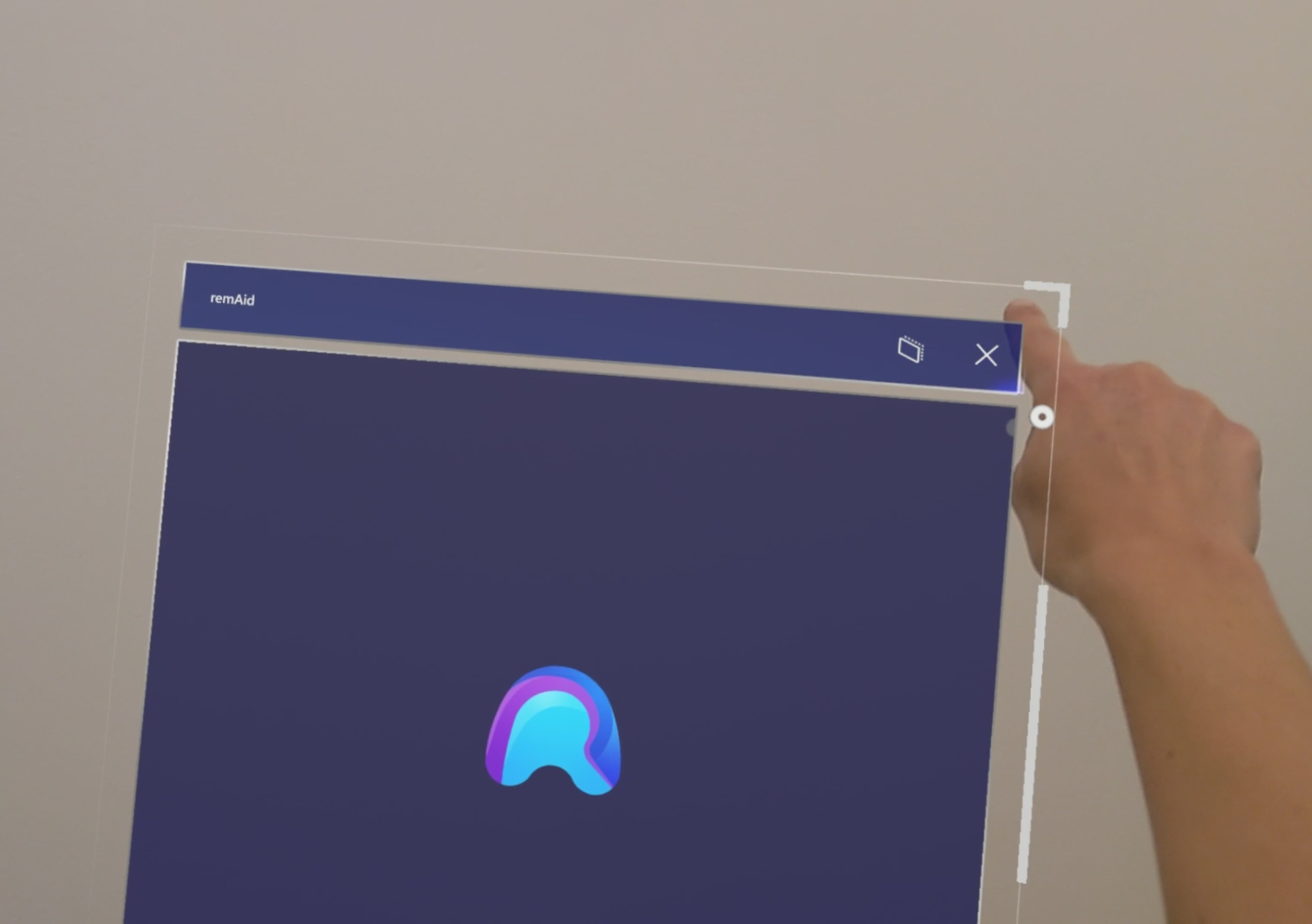
- Then you can simply start the app again. You can find it in the All Apps menu of the Windows Start Menu.
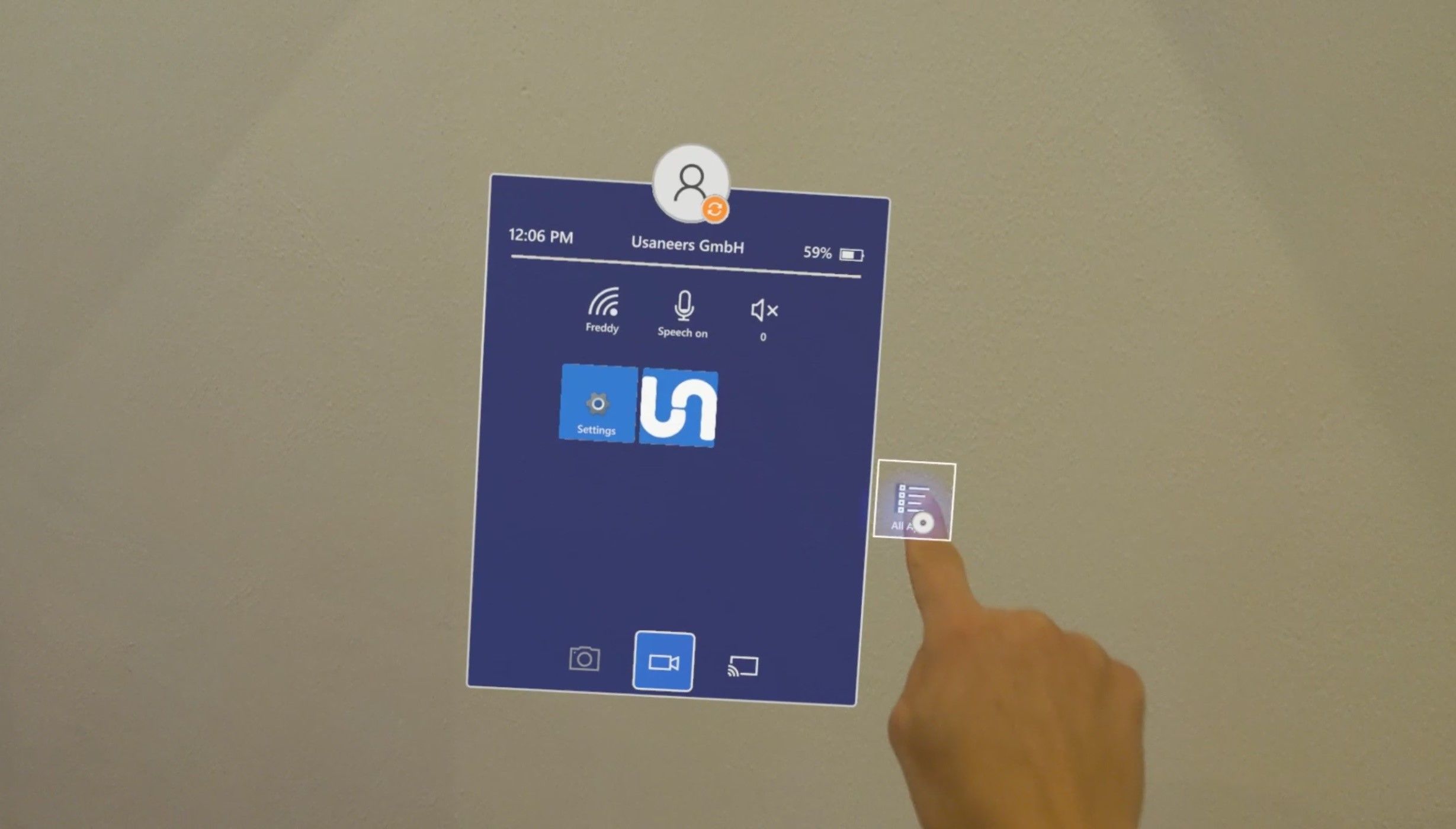
- Navigate through the list of all the installed applications. Find the remAid application and start it by tapping the remAid App button.
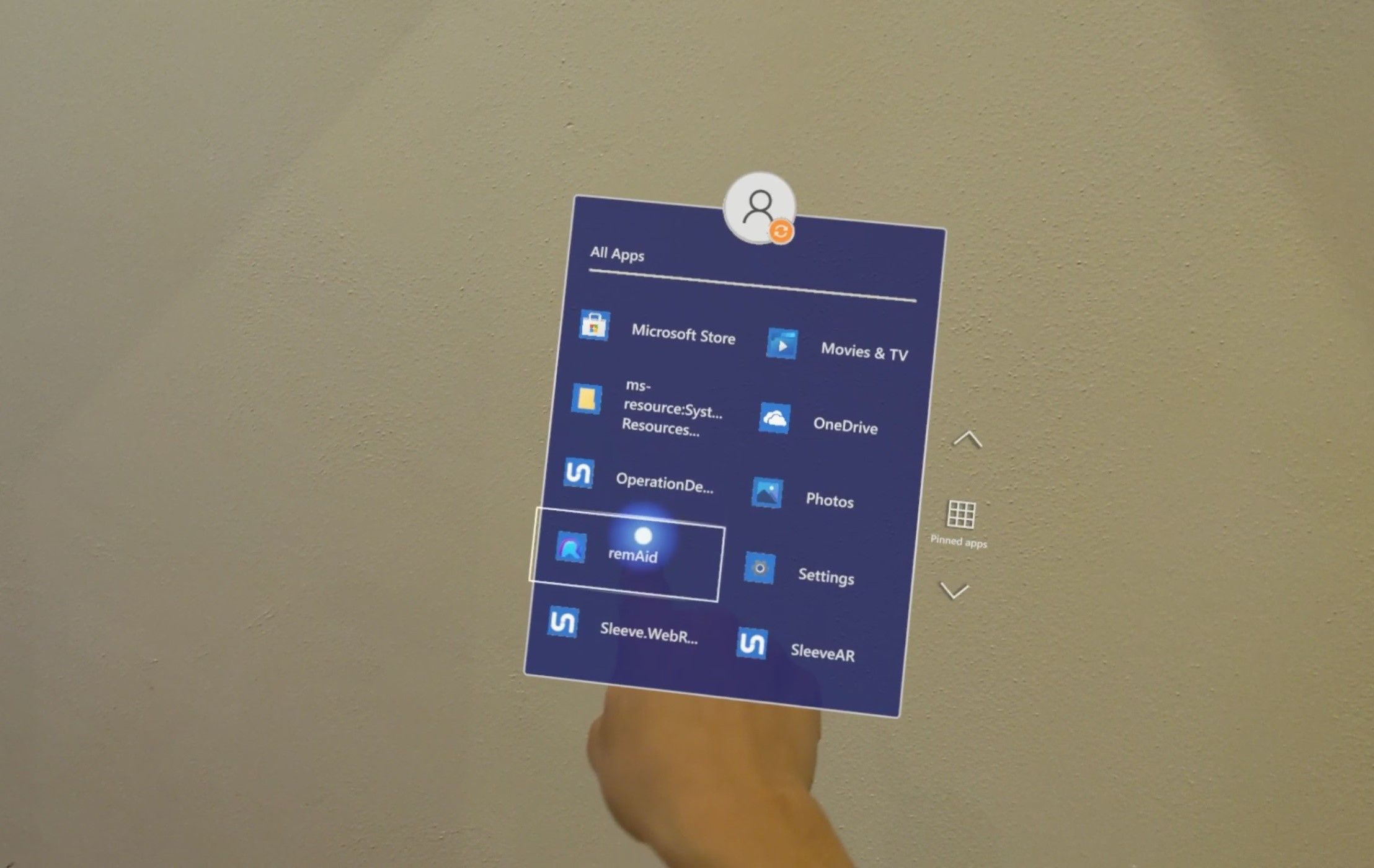
To find out more about how to use the Windows Menu and how to open/close apps, please refer to the offical HoloLens Documentation.