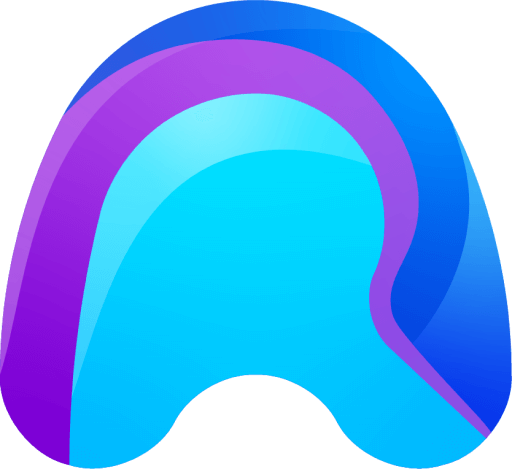Why do I need to grant access to my microphone?
Since you want to be able to talk to your connection partner, you have to give the software access to your microphone. The remAid WebApp will prompt the browser to ask for permission to access your microphone. It is necessary to allow microphone access for sound transmission.
If you use the remAid WebApp for the first time in a browser, or in case you have cleared your stored browser data, the system will ask for the permission. When you see a prompt asking you to grant access to the microphone simply click ‘Allow’.
Turning on the microphone
If you previously disallowed access to your mic in Chrome, you will need to enable it in your Google Chrome settings in order to use it once again. This permission is required for the app to work as intended.
Follow these steps to allow access to your mic in the Chrome browser:
- Click the Site Information Button next to the Searchbar.
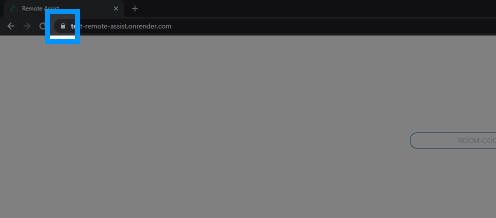
- The Microphone should be blocked. Click on the Dropdown Menu.
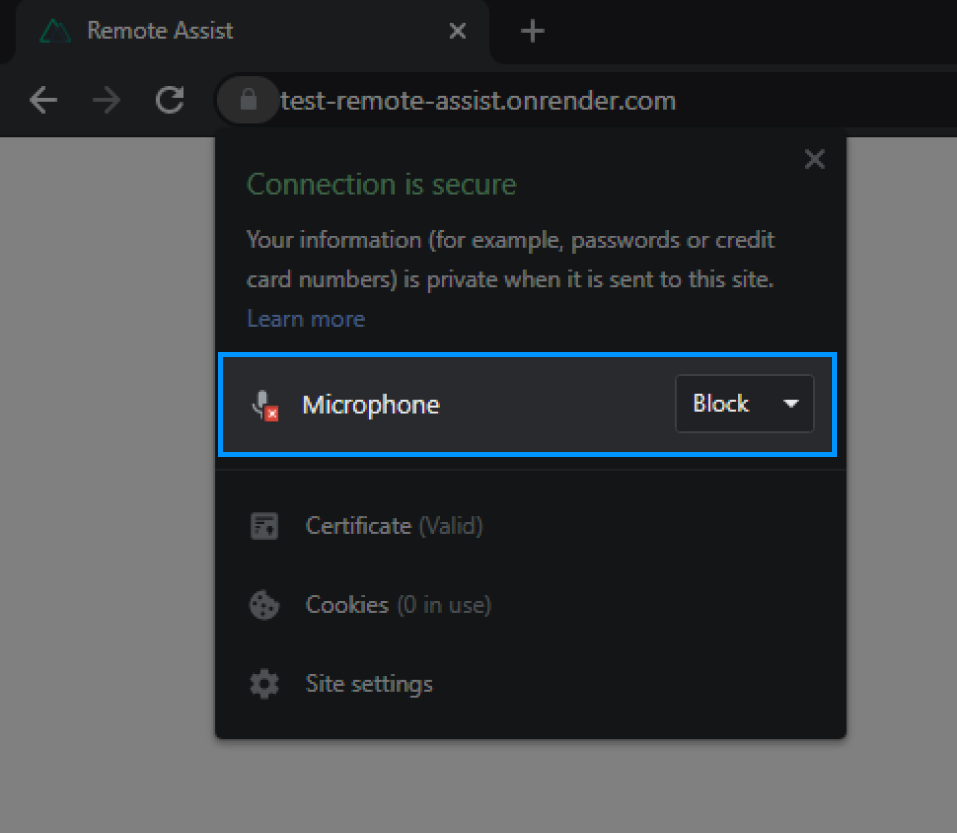
- In the Dropdown Menu, select Allow.
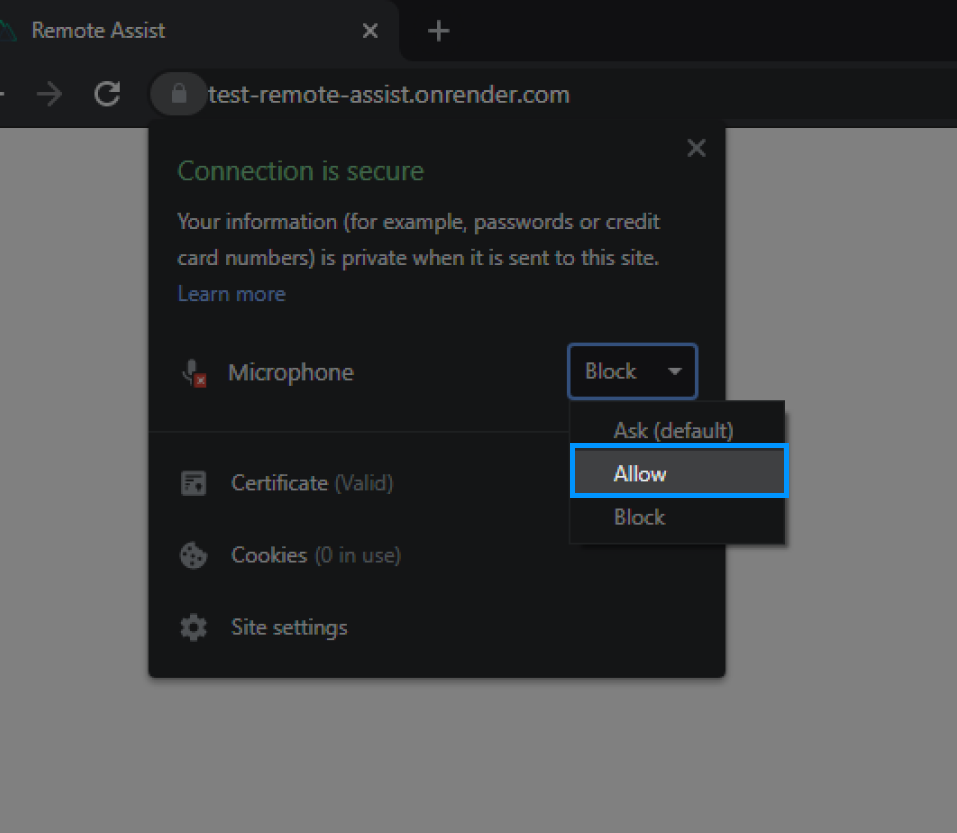
- After changing the permissions Chrome will ask you to reload the page. Click on Reload.
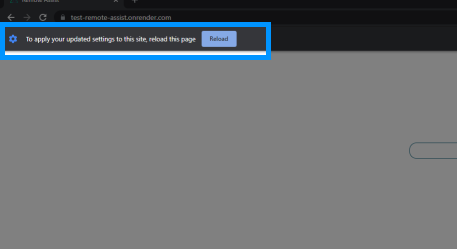
Once you have reloaded the page the App should function normally again.