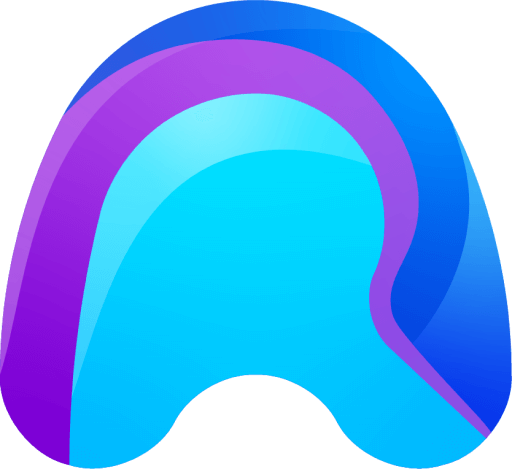What is the Media Library?
The Media Library allows you to manage all images and videos in one place. The main use for the Media Library is to add Images and Videos and display them on the Virtual Whiteboard.
Most of the functionality of the Media Library can be only accessed through the remAid Spectator WebApp.
You can access the Media Library in the HoloLens App, but you cannot add Images and Videos to it. Snapshots taken by the Operatior are the only exception, as they will be directly added to the Media Library.
Display Images and Videos on the Virtual Whiteboard
To access the Media Library, you simply have to press the Media Library Button in the Top Left Corner of the Virtual Whiteboard.
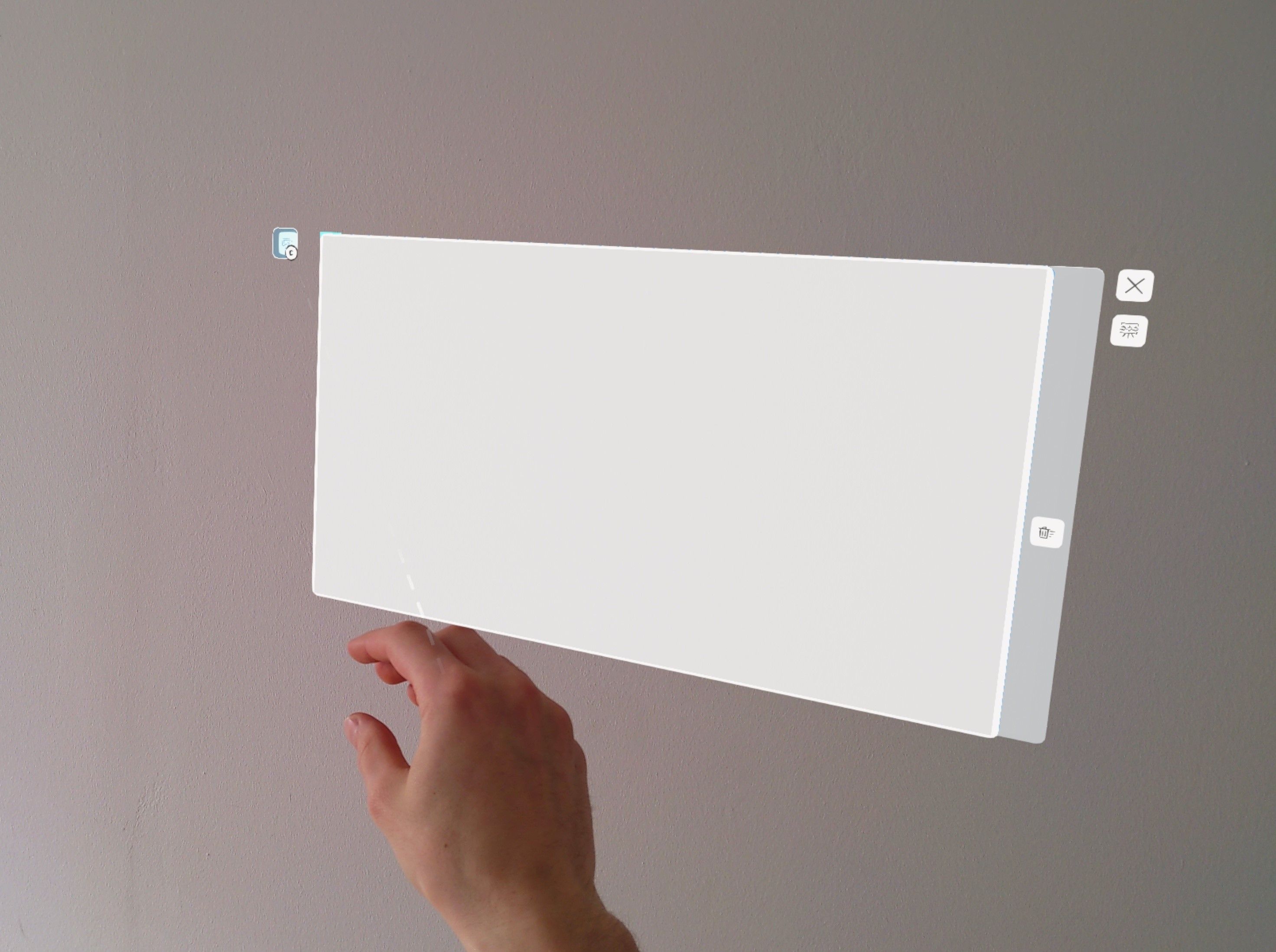
The Media Library Panel will open attached to the left side of the Whiteboard. Here you will find all images and videos, which are currently part of the Media Library. When there are more than 6 Items in the Media Library, you have to scroll down to see all of them.
To display images or videos, simply click on any of the items and it will be displayed on the Whiteboard.

When you are finished, press the ‘Clear All’ Button at the right side of the Virtual Whiteboard to reset the Whiteboard to its unused state.