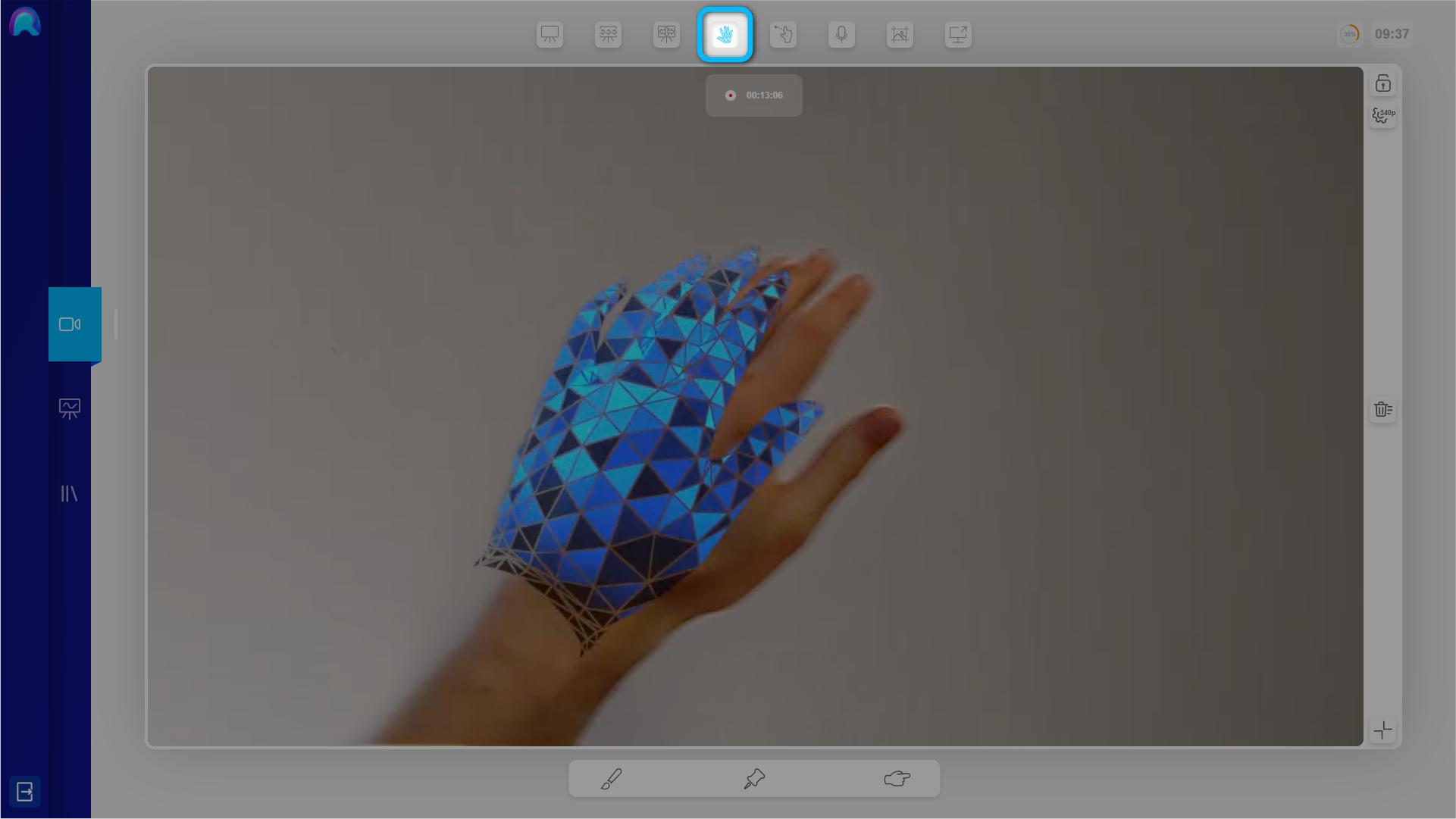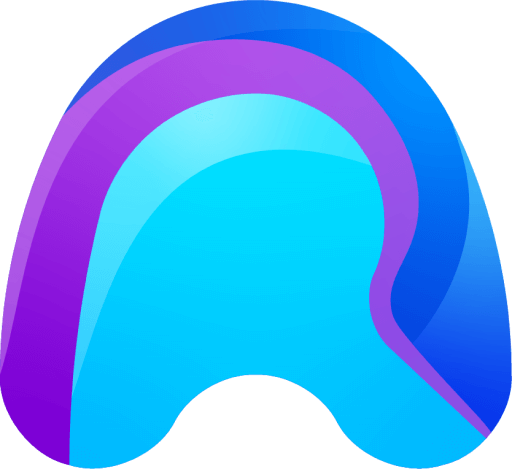The Hand Pointers and the Hand Overlay can be turned on and off by the Spectator, but also by the Operator in the Hand Menu.
Hand Pointers
Using the Hand Pointers is one of the main ways for the Operator to interact with the holograms. The Hand Pointers basically act as an extension of the Operators arm, which allows him to interact with holograms from a certain distance.
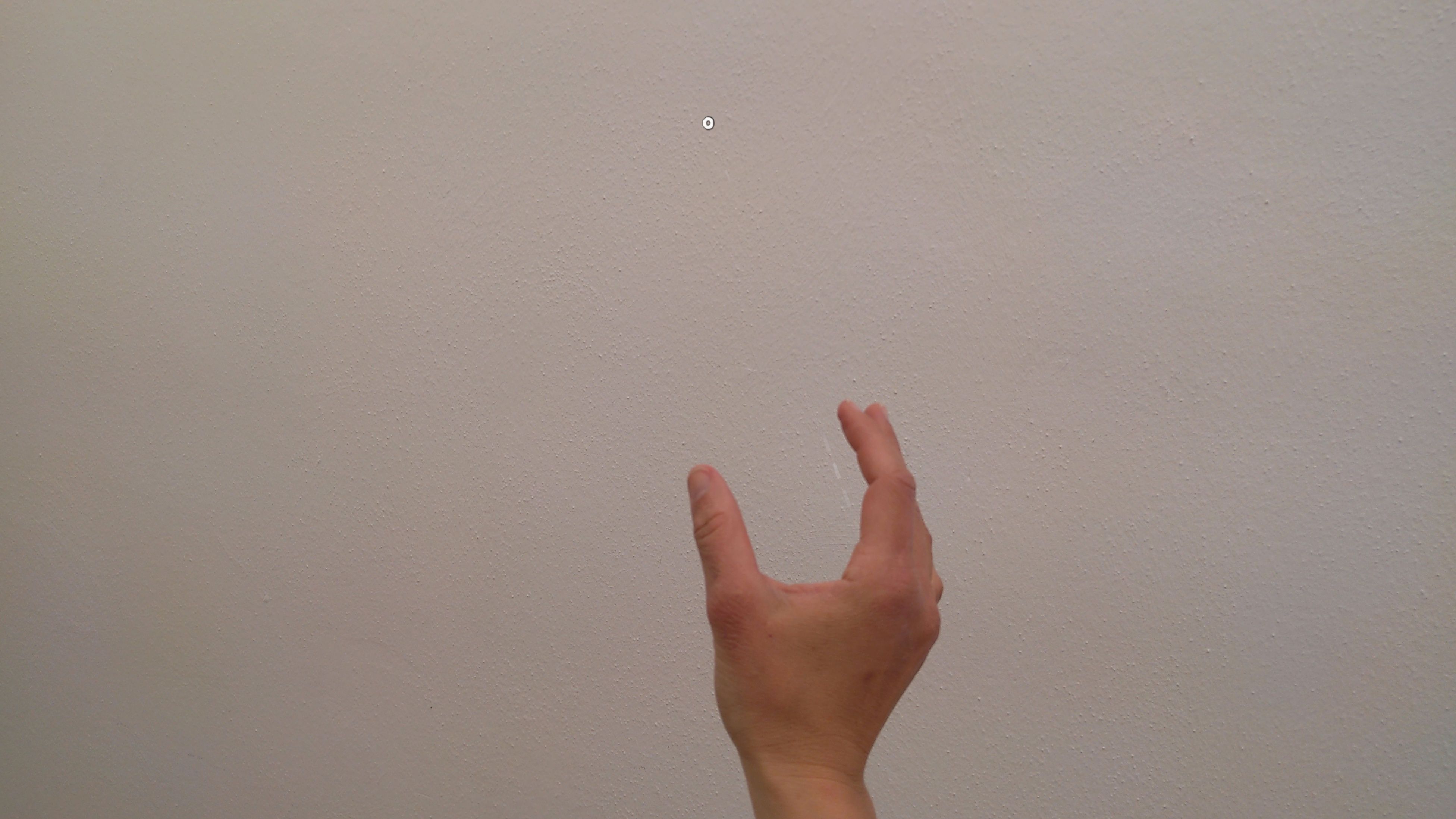
The Hand Pointers are very useful, but can also lead to some accidentally triggered unintentional interactions. To avoid this, you can turn off the Hand Pointers if necessary. The Hand Pointers can be switched on and off by the Spectator in the upper Menu Bar.
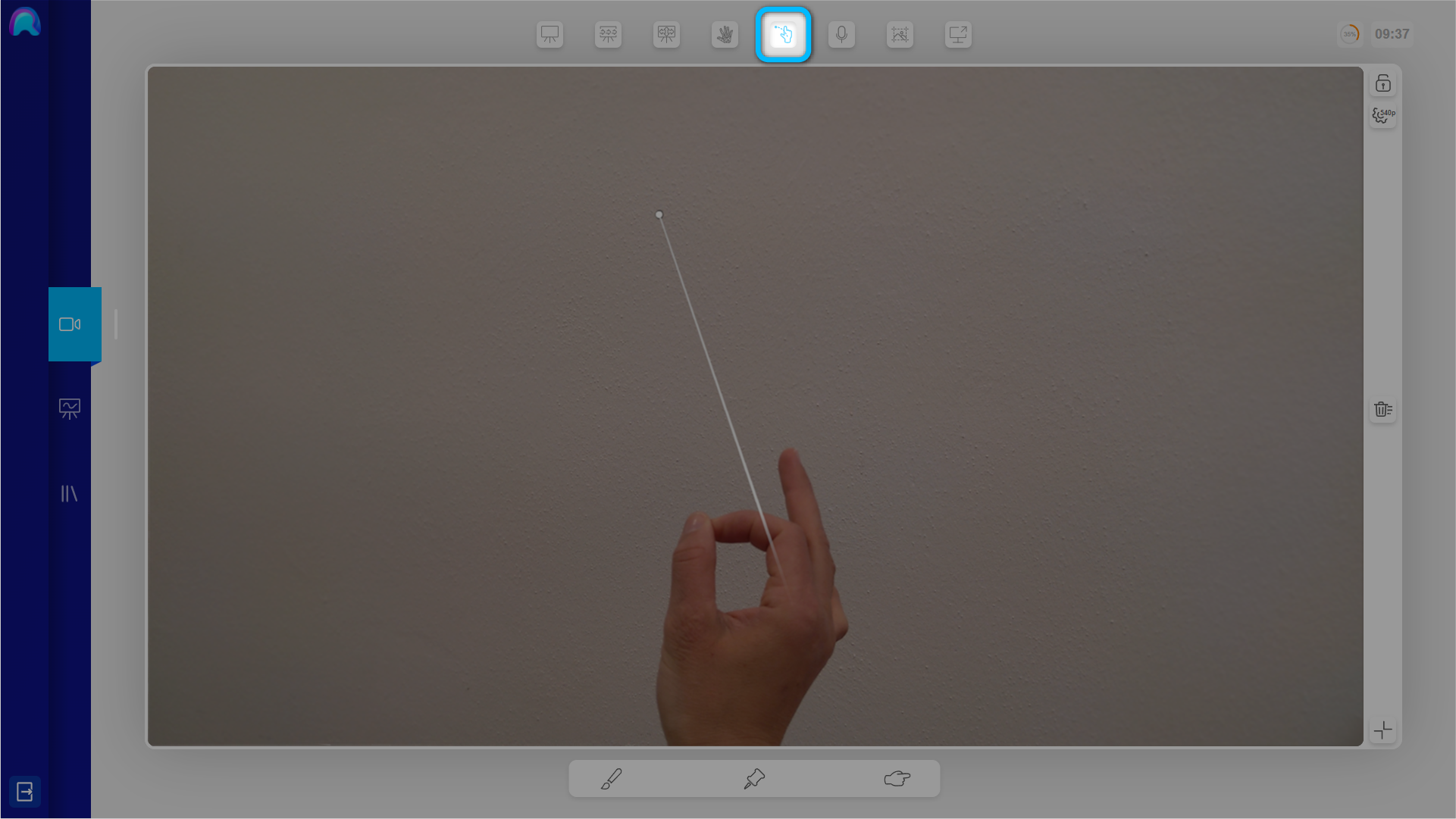
When the Operator wants to click on a button or interact with another AR element, he always have to perform the air tab gesture. As the Operator does the air tab gesture the ray coming out of his hand becomes consistent and he will be able to click on AR elements.

To find out more about how to use the Hand Pointers, please refer to the official HoloLens Documentation.
Hand Overlay
The HoloLens 2 constantly tracks the Operators hands, which allows the Operator to interact with holograms. When the Hand Overlay is activated, you can see a visualization of the Operators hands in the live video stream. The Hand Overlay is disabled by default, as it might be distracting. In case the Operator needs it, the Spectator can activate the Hand Overlay.